
What do you do when you see those little icons and pop-up messages that appear in the system tray, indicating there is a new software update available for you to download and install? Most people find such notifications and the process of installing new software updates insignificant and disrupting. The truth is, people ignore such notifications for various reasons, such as, ‘Do I really need to install this update?’, ‘My computer is working just fine, I don’t think this update is for me!’, ‘I don’t have time to reboot my computer’, etc. If you are accustomed to dismissing those update notifications, you need to reconsider that practice. Applying software updates is one of the most important things you can do with your computer. In fact, if you don’t do it, you’re very likely going to get some kind of malware in your system and even get hijacked.
What Are Software Updates, Anyway?
A software update, also known as a ‘Patch’ or a ‘Service Pack’, is a piece of software released by software vendors, mainly to address security vulnerabilities in their existing products. Software updates occasionally contain bug fixes and product enhancement. These updates are installed over the current installation and do not require uninstallation or re-installation of the software in question. In simple words, when you need to update a program, you don’t need to do anything other than let the updater do its thing.
A software update may contain:
- Security Vulnerability Fixes: More than 90% of software and operating system (OS) updates are to patch security vulnerabilities in programs. A software program with a security hole in it can allow very bad things to happen to the computer. Exploiting security vulnerabilities in programs to deliver malware is a common method employed by cybercriminals. Back in April this year, we reported how a Trojan called Mal/JavaJar-B exploited a flaw in Java™ and left computers running on Windows®, Mac OS®, and Linux® vulnerable to serious attacks.
- Bug Fixes and Product Enhancements: Though most software updates are developed mainly to address security holes in programs, you may come across software updates with bug fixes and product enhancements to improve program’s performance.
A ‘bug’ refers to unintended mistakes done by the programmer which causes the program to give unexpected results and errors. Whenever new bugs are found and reported, developers develop fixes and offer them as a part of the software update.
Software Update vs. Software Upgrade
The term ‘software update’ is often confused with the term ‘software upgrade’. Though both the terms sound similar, there is a huge difference. A “software update” updates your existing version of the program to the current version, but does not upgrade it to the next major version. For example, when you install Service Pack 1 on your Windows 7 computer, you are actually updating your Windows 7 computer with Windows 7 Service Pack 1.
On the other hand, a “software upgrade” allow you to upgrade a program to its next major version. For example, if you are moving from Windows Vista® to Windows 7, you are actually performing a software upgrade. While a software update usually comes free, there’s usually a cost for a software upgrade.
Why Software Updates Exist?
Software updates exist for a very genuine reason. When a software program is developed, the software goes through rigorous tests and quality checks. The final version of the software is released to public only when the software vendor is fully satisfied with the product’s functionality and stability. Unfortunately, when the software is used by users in a real-time environment, they may come across several issues with the program and same gets reported back to the software vendor. To address those issues, software vendors write patches for that particular software and release it as software updates.
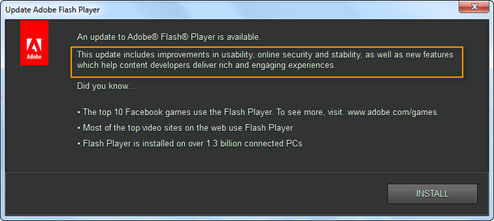
Adobe product screenshot reprinted with permission from Adobe Systems Incorporated.
Software vendors are committed and work really hard towards developing software updates and writing patches to protect their users against all sorts of cyberattacks. For instance, Microsoft started the trend of ‘Patch Tuesday‘ almost 10 years ago to rollout scheduled security updates every second Tuesday of each month.
Why Software Updates Are So Important For Your Computer?
In order to get the best performance from your computer, and most importantly, to stay protected against cyber-attacks and malicious threats, it is very important that you should not neglect any critical software updates. Using an unpatched/outdated computer is like living in a house with no locks on the doors, inviting unwanted intruders. When you ignore updates on your computer, you are choosing to leave your computer open to infection. Cybercriminals depend on the apathy of users around software updates to keep their malicious endeavor running.
Downloading updates and installing them can sometimes be tedious, but the advantages you get from the updates are certainly worth it. The good news is you don’t even need to manually download and install most updates for each piece of software. Operating systems and a majority of programs installed on your computer can do the job for you with very little or no intervention. All you need to do is simply grant your consent when asked, by just the click of a button.
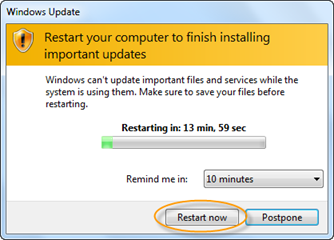
How to Manage Software Updates Efficiently
The best way to manage software updates on your computer is to let the software itself do it for you. Operating system and other software, such as your Antivirus program, can be configured to automatically download and install updates for you. However, not all software offers an automatic update feature. Widely used programs like Java and Adobe® Reader® will not update automatically. The icon will show in the bar near the clock indicating that the relevant program needs an update and require you to activate them to start the update procedure. If you see such icons down near the clock, do the update as soon as you are able.
If your program supports automatic update, you must turn it on. If you can’t find the automatic update option in your software, contact the software vendor to learn how to do it. Below are two examples of how to turn on the automatic update option in Microsoft® Windows 7 and Skype®. The steps to enable automatic updates will be different in other products, but the instructions below will give you some idea.
Microsoft Windows 7
- Click “Start” then click “Control Panel”.
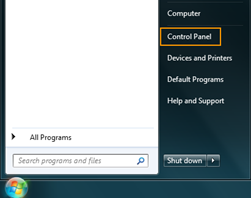
- Locate and launch “Windows Update”.
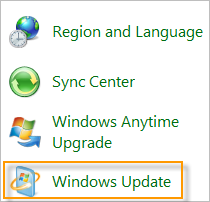
- In the left pane, click “Change settings”.
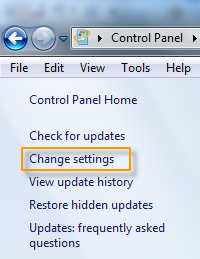
- Under Important updates, choose “Install updates automatically (recommended)”. You can also select the desired days and time to install the updates. Click “OK”.
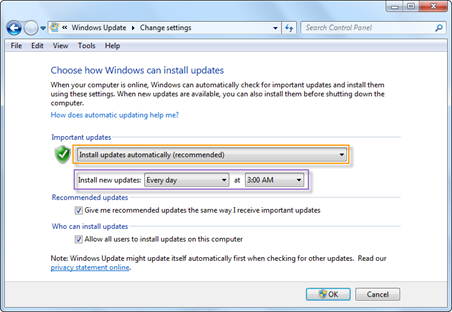
Skype
- Launch Skype and login with your Skype username and password.
- Select “Options” from the “Tools” menu.
- In the left pane, click “Advanced”.
- Under Advanced, click “Automatic updates” and then click “Turn on automatic updates”.
- Click “Yes” to confirm.
- Click “Save”.
It is important to mention that software updates are not limited to computers. Software updates are also available for mobile devices like your smartphone, MP3 player, digital camera, etc. The updates for such devices are usually known as ‘firmware updates’. In the case of smartphones, you may also receive updates for the applications installed on your phone, just the way you receive program updates on your computer. The bottom line is, do not restrict yourself to just updating your computer. When you see updates for your other devices, make sure you install them as well for better performance and enhanced security.
If you have any questions related to software update, feel free to share it with us on our Facebook® Page, or simply leave a comment below.
Copyright © 2013 Support.com, Inc. All rights reserved. Support.com is a trademark or registered trademark of Support.com, Inc. in the United States and other countries. Java is a trademark of Oracle Corporation. Windows and Windows Vista and Microsoft are a trademarks or registered trademarks of Microsoft Corporation. Mac OS is a trademark or registered trademark of Apple, Inc. Linux is a trademark or registered trademark of Linus Torvalds. Adobe and Reader are trademarks or registered trademarks of Adobe Systems Incorporated. Skype is a trademark or registered trademark of Skype Corporation. Facebook is a trademark or registered trademark of Facebook, Inc. All other trademarks are the property of their respective owners.

Great article! One general exception would be computer BIOS updates. Unless you’re technically savvy, don’t update the BIOS on a computer that is working fine. It can go badly.
Good advice,
we have to stay one step ahead of the cyber criminals, there is too much at stake here, like losing all our data, pictures etc. to have a computer get badly infected or worse get hijacked, often it will wipe out those memories and data, also it’s good practice to back up the stuff that’s most important to you on external hard drives or flash drives too !!!
Thank you very much for sharing this blog with us as it is really helpful for me to have in and it would be must provide us really useful information that would provide us awareness that why our windows requiring the updates and how we are can enable or disable it all for requirements.