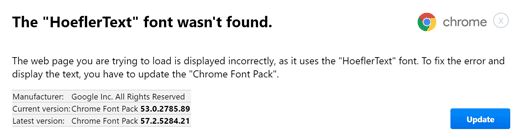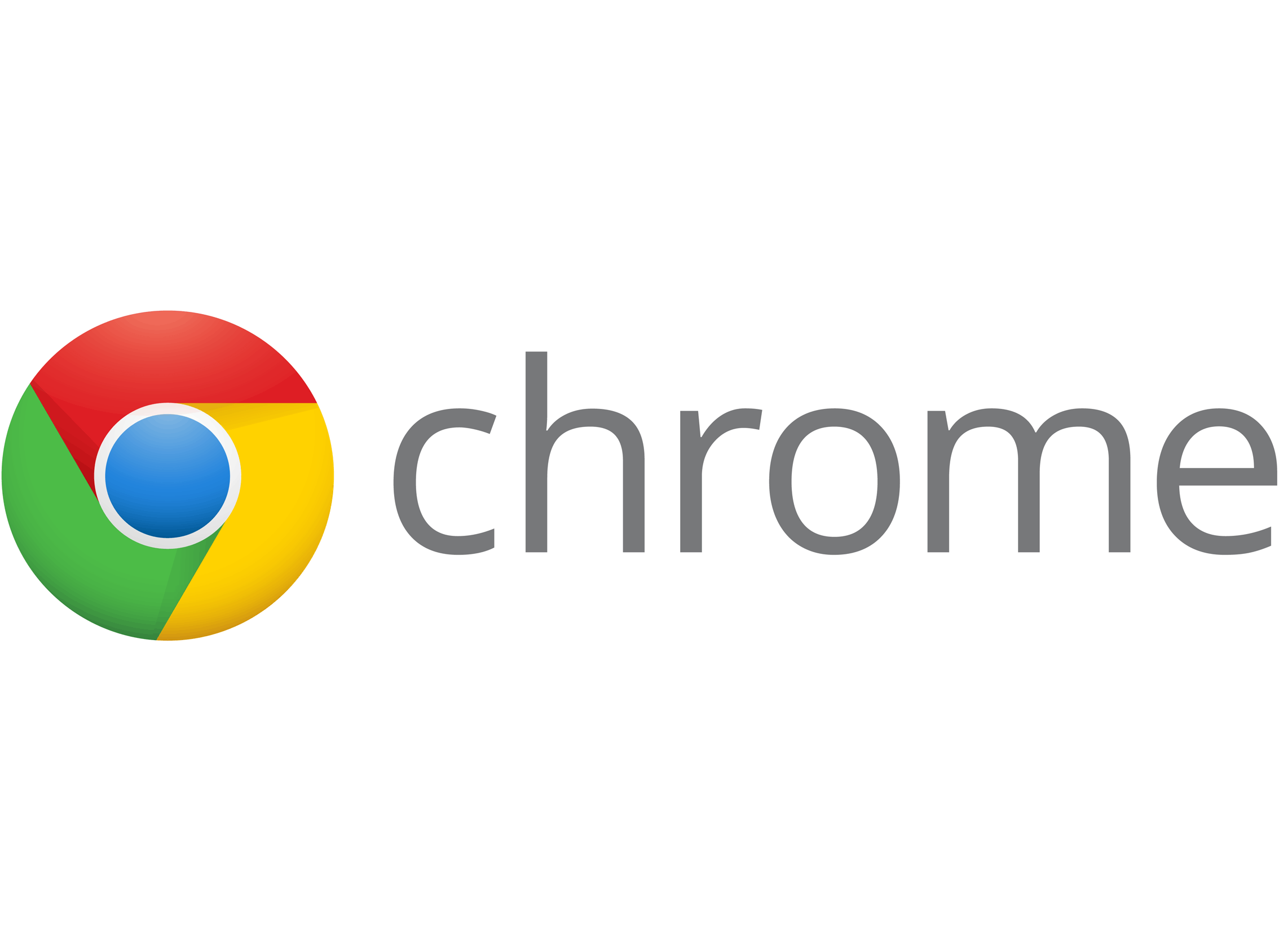 Top 5 Google Chrome Extension Picks For Better Web Security
Top 5 Google Chrome Extension Picks For Better Web Security
Security and privacy are some of the major concerns when using the internet. One of the more popular internet browsers Google Chrome allows users to add extensions to the browser adding new functionality. Here are our picks for the top 5 Google Chrome security and privacy extensions that you should install for safer web browsing along side using your SUPERAntiSpyware software on your PC. These tools also help mitigate risks posed by hacking attempts.
Click on each link and it will bring you to the Chrome Web Store where you can learn more about the extension and its creators. Most of these extensions are available on other popular browsers, such as Mozilla Firefox or Opera so do not feel limited to only Google Chrome!
1) uBlock Origin – A lightweight ad-blocker and anti-tracking extension that is efficient on memory and CPU footprint.
2) Privacy Badger – Developed by the Electronic Frontier Foundation (EFF). Privacy Badger is an anti-tracking extension that stops advertisers and other third-party trackers from tracking where you go on the web. Privacy Badger Works great alongside uBlock Origin.
3) HTTPS Everywhere – Developed by the Electronic Frontier Foundation (EFF) and The Tor Project. HTTPS Everywhere ensures that you always connect to a website using a secure HTTPS connection if one is available. HTTPS is a form of encryption making your browsing much more secure.
4) DuckDuckGo for Chrome– DuckDuckGo is the search engine that doesn’t track you. This add-on makes DuckDuckGo your default search engine and includes some other useful features.
5) LastPass: Free Password Manager – “Only remember one password. Your LastPass master password. Save all your usernames and passwords to LastPass, and it will auto-login to your sites and sync your passwords everywhere you need them.”
Do you have any Google Chrome extension recommendations? Feel free to leave a comment below!
–SUPERAntiSpyware Team