Prevention is the best Safeguard
Prevention is the best way to ensure you are never infected with spyware and your data is never lost or stolen. It is possible to clean up an infected machine and remove spyware but sometimes the damage from certain spyware, such as ransomware, cannot be fixed as files become encrypted or otherwise corrupted.
While no single solution available is a silver bullet, the following list outlines some of the best practices in lessening the risks of losing data after an infection:
1) Backup your files and software! Having backup copies of your photos, documents, software, and other files can make sure you never lose them to a malware infection such as ransomware encryption. Many people choose to use external drives or the cloud for their backups, but keep in mind that if you use external drives, the data can still be at risk if you leave your backup drives connected to your machine at all times.
We at SUPERAntiSpyware offer an Online Backup Solution as an optional service when purchasing SUPERAntiSpyware at $6.95 a month. This subscription allows you to back up and protect your important files and documents onto a cloud-like server so you always have copies of your important files. You can read more about our backup services here: https://www.backup.support.com
2) Keep SUPERAntiSpyware up to date and run regular scans. We update our definition list twice a day to make sure our users catch the latest threats, as well as periodically release software updates. It is imperative users keep up to date so their software continues finding the latest threats. In order to make sure that nothing creeps in between scans, we recommend regular scanning at least once a week, if not every day.
3) Update your Windows Operating System and Software you use. Make sure you always are using the latest version of Windows with the latest updates and security fixes. Most Windows updates are patches for existing and/or potential vulnerabilities, so keeping these holes filled is crucial in stopping the spread of malware. Additionally, using unsupported operating systems (anything older than Windows 7 as of right now) can leave you just as unprotected. If you are using web browsers such as Firefox, Chrome, or others, always make sure you are using the latest versions, and don’t forget to update any add-ons, plugins, or extensions you use to the latest editions.
4) Double Check Emails before opening them. Check the sender of every email you receive. If you do not know them, or the email looks suspicious, do not open it! Delete it! Do the suspicious emails include links to click or strange attachments? Do not click the links or open the attachments no matter how innocent they sound. If it claims to be from an official organization, call them and ask if the email is legit. Better safe than sorry!
5) Use strong passwords and/or multi-factor authentication. Good passwords are long. Good passwords also contain capital and lower case letters, numbers, and special characters. Do not use an easily accessable password that contains personal information like your birthday or the name of your pet, and do not use the same password for every website! This makes it harder for hackers to gain access to your personal information, especially when you use different passwords for every site. It might be a bit more to remember, but it diminishes the risk and the headache of sorting everything out after your information is stolen.
Many sites, such as banks, often will have multi-factor authentication available. With these systems, you not only need a password, but you also will need a special code that is often randomized on a dongle or smart phone app. These types of systems are more secure than just a typical password, as the extra step is incredibly difficult to hack into.
6) Use an Ad blocking Extension. Software such as Adblock Plus and uBlock Origin for your internet browsers are free, cross-platform browser extensions that filter unwanted content such as ads, pop-ups, rogue scripts, and even IP leaks. Using an ad blocking extension on your web browser will greatly lessen the impact of “Malvertising”, website ads that drop rogue programs onto your PC without your knowledge. While these programs might not block every ad you encounter, the chances of you running into something particularly malicious will be reduced dramatically.
7) Remove unsupported software. Many software programs, such as Flash or QuickTime, are no longer supported by their publishers, or are no longer supported by modern web browsers. This means that existing versions can have massive security flaws, despite their being many users who still have the software installed on their computers. It is recommended that users uninstall software that has been abandoned by their creators, especially if it is something that deals with content on the web.
At the same time, many newer pieces of software cannot run on older operating systems such as Windows 98, Windows ME, and even Windows XP. Keep your operating system up to date! When Microsoft stops supporting an old operating system, they stop all updates, which can lead to vulnerabilities being exploited.
8) Don’t talk to tech support scammers. If you’re on the internet and suddenly get a pop-up or email claiming your PC is infected with a virus, and that you need to call a listed number immediately, do not do it! A real security company wouldn’t sell their services from sketchy pop-ups or emails. These companies typically list a 1-800 number for you to call so they can try to lure you into spending potentially hundreds of dollars and giving them remote access to your PC. More likely than not, they will try to infect you or steal personal information during their remote access “work”.
9) Make sure you are on secure connection when purchasing products online or entering in personal information. You can tell you are on a secure website when the URL reads “https” and not just “http.” This is also referred to as HTTP over SSL which is encrypted. This protects against eavesdropping and tampering. Often, the address bar will change color or display a lock icon next to the URL you are visiting if you are connected through a secure HTTPS connection.
10) Use a firewall. Since Windows XP, every Microsoft operating system has come with a firewall. It is recommended you make sure this is always enabled. If you use a third-party firewall, it is also recommended you always keep it up and running. Firewalls use rules and examine network traffic as it passes in and out of your PC. If a connection does not follow the firewalls rules, it will be blocked. This also allows you to monitor activity on your network from intrusion attempts or if rogue software on your PC is trying to reach out to a hacker.
Remember to Stay Safe
Even the most cautious of people can get infected; however, by following these tips your risk of getting infected or being unable to recover from an infection will go down dramatically. Remember to stay safe, exercise caution, scan regularly, keep everything up to date, and backup your data often.

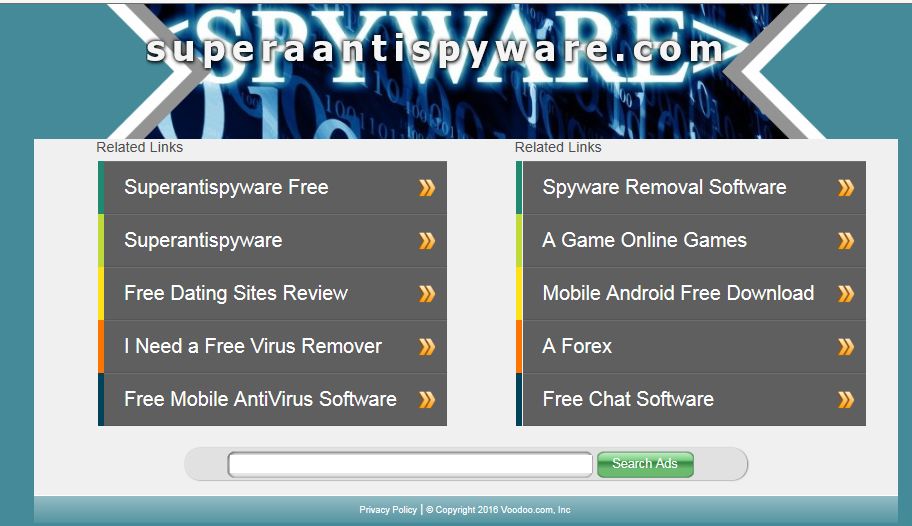

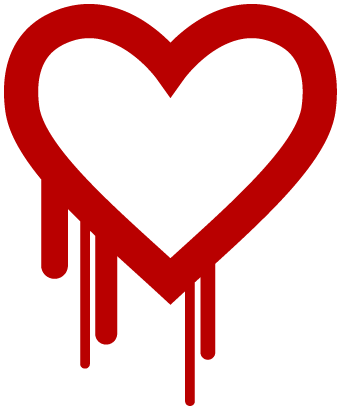
.png)
